Shortcut to Chrome With Completely Different Configurations
![]() If you have multiple gmail accounts, and would like a desktop shortcut to launch Chrome with completely different configurations (including different logged-in users), there are a couple different ways you can do this. The following technique is what I used, so I could have a shortcut on my Windows desktop specifically for 1 gmail account, that was always logged in and separate from my normal instance of Chrome, where my personal gmail account was always logged in.
If you have multiple gmail accounts, and would like a desktop shortcut to launch Chrome with completely different configurations (including different logged-in users), there are a couple different ways you can do this. The following technique is what I used, so I could have a shortcut on my Windows desktop specifically for 1 gmail account, that was always logged in and separate from my normal instance of Chrome, where my personal gmail account was always logged in.
* A quick note, I got to this advice through various web pages and Google searches. I'm compiling it here for the convenience of the reader.
Step One: Find your "default" user data directory for Chrome, and make a copy of it. In Windows 7/8/10, it is located at:
C:\Users\<YOUR USER NAME>\AppData\Local\Google\Chrome\User Data\Default
I made my mine for Peacock Software, so I copied the "Default" directory to "Default_peacock_software".
Like so:
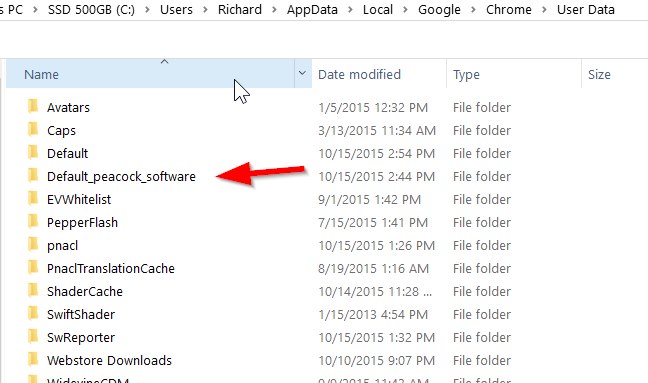
Step Two: Open cmd.exe and run this command (again, this is how it looks in Windows 7/8/10):
"C:\Program Files\Google\Chrome\Application\chrome.exe" --user-data-dir="C:\Users\<YOUR USER NAME>\AppData\Local\Google\Chrome\User Data\<YOUR NEW DEFAULT FOLDER NAME>" -first-run
This will cause Chrome to start up, using the new Default dir, and configure it for first time use.
Please Note: If using the 32-bit version of Chrome, the location is probably at C:\Program Files (x86)\......
Step Three: Create a batch file to launch this instance of Chrome whenever you want:
Create a file called something like "Chrome for Whatever.bat". Make sure it ends in the .bat extension. You can edit this in Notepad if you like.
For the contents, enter something like this:
start "" "C:\Program Files\Google\Chrome\Application\chrome.exe" --user-data-dir="C:\Users\<YOUR USER NAME>\AppData\Local\Google\Chrome\User Data\<YOUR NEW DEFAULT DIR NAME>"
Take note of the empty "" quotes after the word "start".
You can now double-click this file to start Chrome!
Step Four: Create a desktop shortcut, give it a new icon.
You can now right-click the .bat file to create a shortcut. Then, you can edit the properties of the shortcut to change the icon if you like. I selected the chrome.exe file for the icon source, and found this gold icon, which I liked:
![]()
I hope this works for you too!
